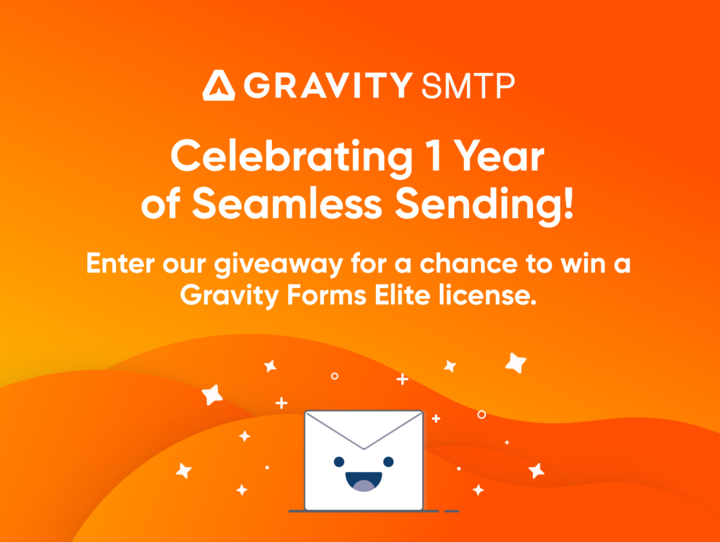How to Create a Form in WordPress

For the many users that are new to WordPress every day, creating forms on your site can be intimidating. Thankfully, creating a form in WordPress doesn’t have to be hard. In just a few simple steps, we’ll show you how to create a simple, yet powerful contact form in WordPress.
Here’s how to create a WordPress contact form:
- Log into your WordPress admin dashboard.
- Install a form plugin for WordPress.
- Create a new form.
- Add fields to your new contact form.
- Embed your form onto a Contact Us page.
Prefer a video instead? Check out this great video from PluginTut:
Install a WordPress Form Plugin
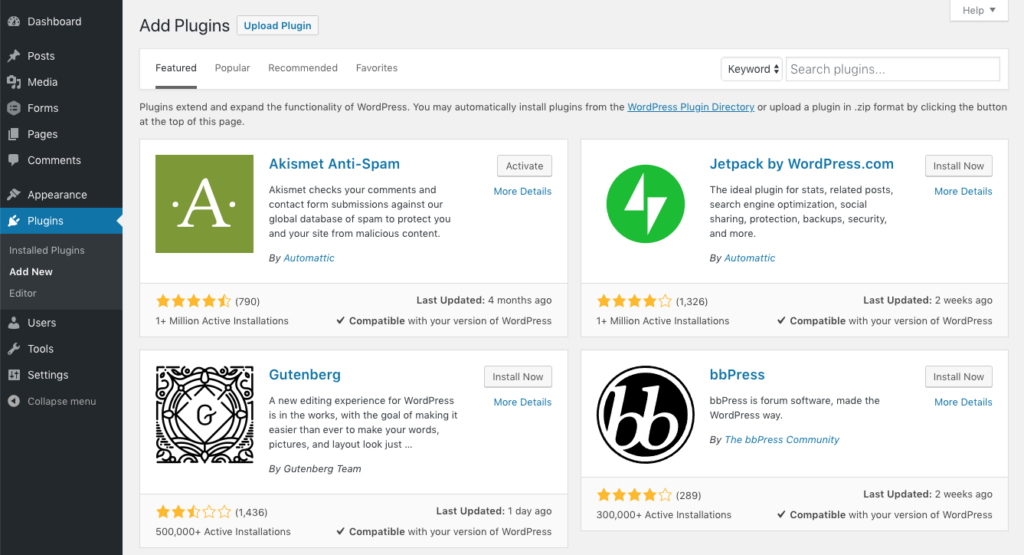
First, you’ll need to install a WordPress form plugin. In this example, we’ll use a plugin that millions of companies such as American Red Cross and Microsoft rely on every day: Gravity Forms. There are several other WordPress form plugins available on the market, but Gravity Forms is the tried and true solution for those who want top-notch support and expansive features.
If you don’t have a license for Gravity Forms but still want to follow along with our tutorial, the Gravity Forms demo contains your own personal WordPress installation with Gravity Forms pre-installed and activated.
Creating a Form
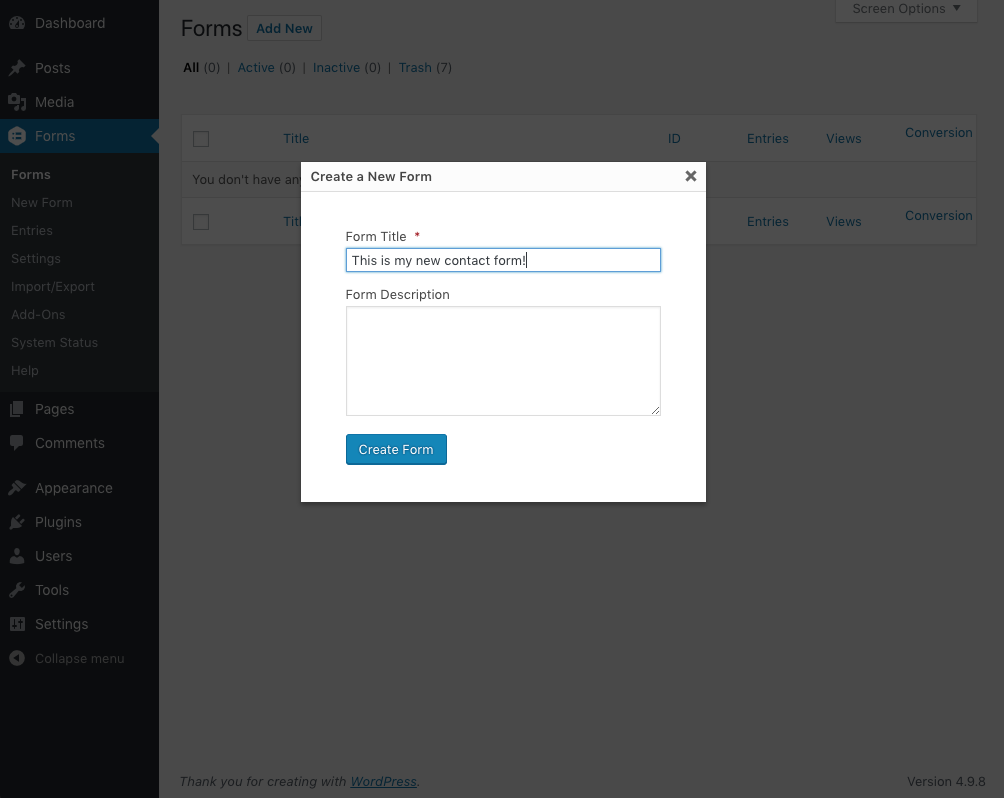
Now that the basics are out of the way, you’ll need to create a form within your WordPress admin dashboard. If you’ve been following along this far, you’ve already installed and activated Gravity Forms and should now see a new item in the sidebar labeled Forms.
From there, just click Add New.
Building Your Contact Form
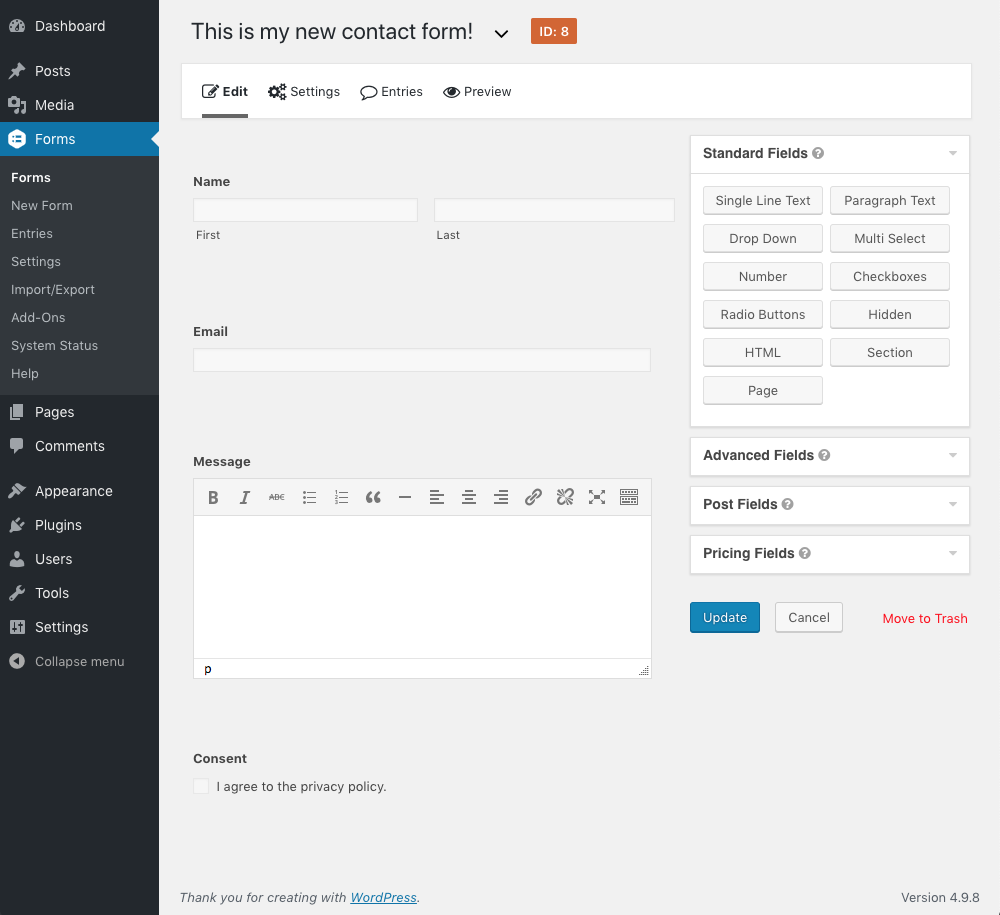
Still following? Awesome. It’s smooth sailing from here.
Once a new form is created, you’ll be sent directly to the form builder. The form builder allows you to visually create form fields and manage every aspect of how your newly created form will act on both the front-end and admin of your WordPress site.
Adding Form Fields
To add a field in the form builder, just drag it from the field listing on the right to the form builder on the left. You can add as many form fields as your heart desires, but here are a few we recommend:
For more information on the different form fields that you can use, take a look at the field type documentation.
Embedding Your Contact Form
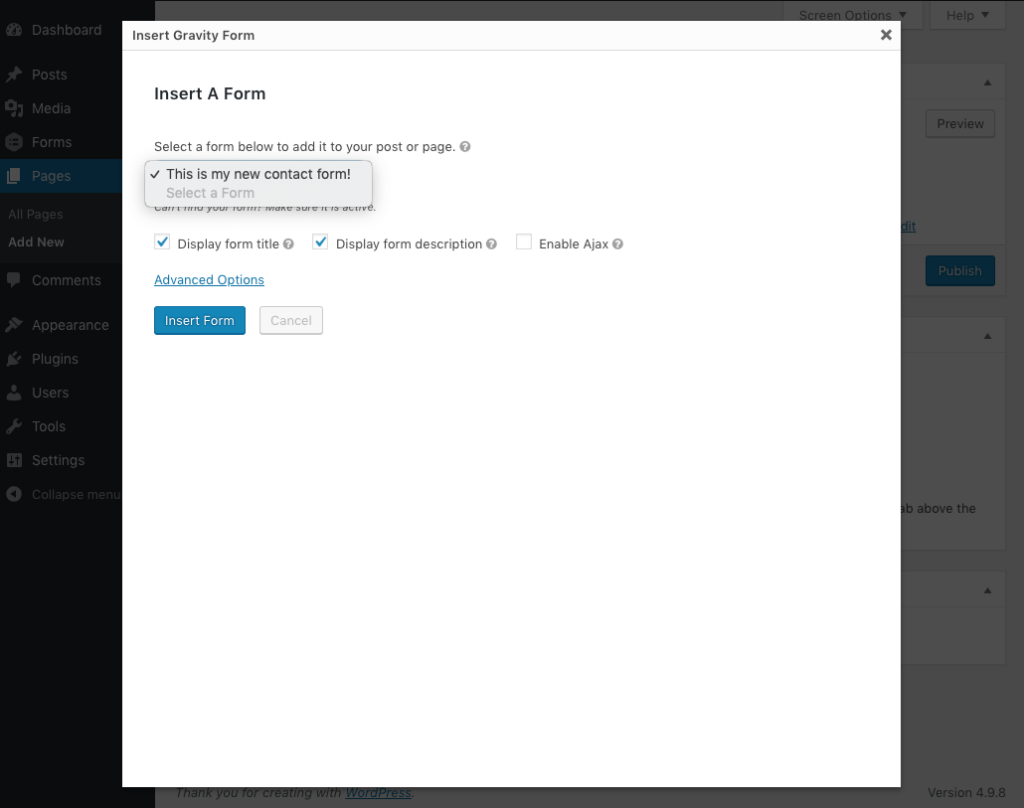
Of course, creating a form won’t help things much if nobody can access it. Don’t worry, embedding a form into a WordPress post or page is miraculously easy.
To embed your form, use the WordPress admin to navigate to the post or page that you want to place the form on. Directly above the post editor, you’ll see a button that says Add Form. Just click the button, select your form, and insert it into the page.
Seriously, it really is that easy. Just don’t forget to save your page.
Where Do I Go From Here?
The logical next step is to sync 2-3 add-ons. We recommend you sync one email service add-on, one CRM add-on, and one notification service add-on for maximum benefit.
For email, add-ons such as MailChimp, HubSpot, and Mailgun are great places to start. Next, you can set up a CRM to track and organize those newly captured contacts for you. Take a look at some of the best CRM options for WordPress, such as HubSpot’s free WordPress plugin, Active Campaign, and Agile CRM, so you won’t lose track of your contacts and you can turn them into customers.
Finally, sync a notifications add-on to send you updates on completed form submissions. Gravity Forms includes default notification and confirmation settings on every form, but you might want to customize these to better suit your individual preference. Great options for setting up custom notification emails include Sendgird, Postmark, and HubSpot.
Here’s some additional reading to get you started:
Looking for more explanation on something? Take a look at the Gravity Forms documentation for in-depth details on every aspect of Gravity Forms.

If you want to keep up-to-date with what’s happening on the blog sign up for the Gravity Forms newsletter!