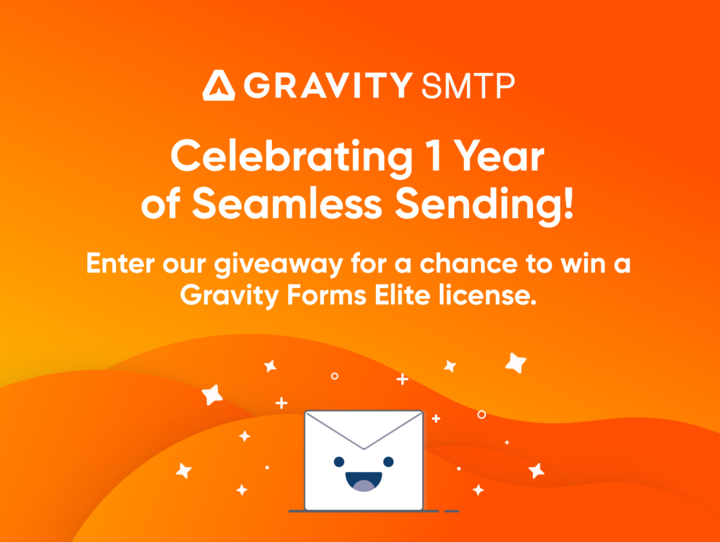How to… Take Subscriptions on Your WordPress Website with Gravity Forms and Stripe
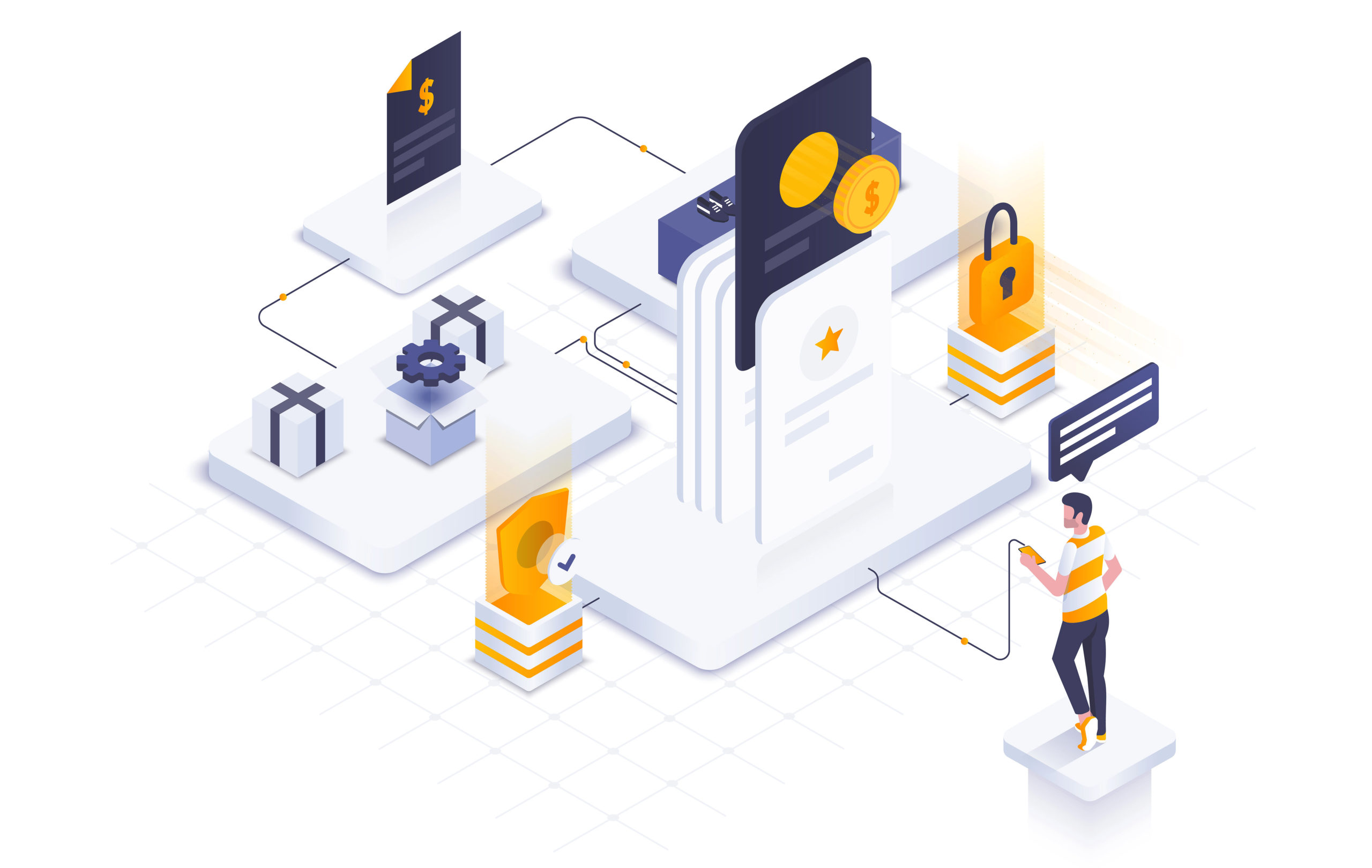
With Gravity Forms you can easily accept one-off payments on your website, allowing customers to buy products, pay for a service, or make a donation. But did you know that you can also use Gravity Forms to accept subscription payments through your WordPress website?
In this article, we discuss why you might want to take subscriptions via your website and who can benefit from this functionality. We will also consider the features of the Gravity Forms Stripe Add-On, and how to integrate it with a form to enable a recurring subscription service.
Taking Subscriptions on your WordPress Website
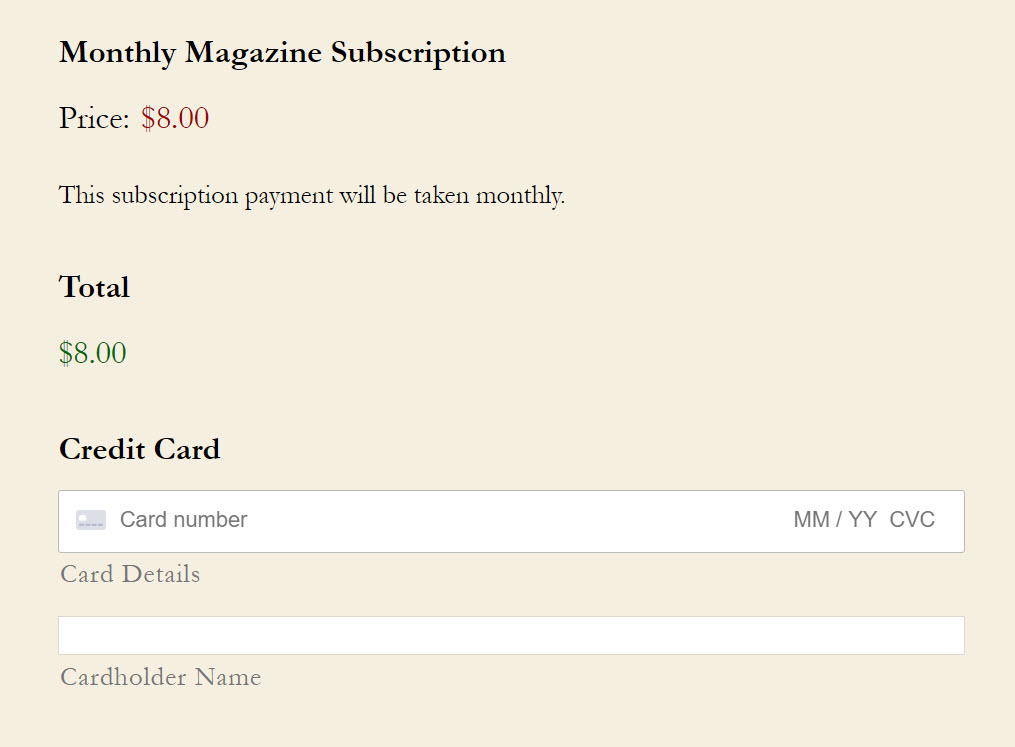
There are many occasions when you might want to set up subscription payments on your WordPress website. These include:
- Running a Membership Site – If you run a membership site, you may want to charge your users a monthly fee to access your content. With Gravity Forms, you can set up different pricing plans and charge users a subscription based on the plan they select.
- Charging a Recurring Fee for Physical Products – Your business may deliver particular physical products on a weekly or monthly schedule. This could include magazines, wine, or a family box of organic veg, to name a few options. If you charge a recurring fee for this product, this can be set up via the order form on your website.
- Charging a Monthly Retainer for Your Online Services – Agencies or freelancers often retain clients on a monthly retainer for online services – for example, web design agencies that provide on-going monthly website maintenance. This contract can be set up, agreed, and paid for all via Gravity Forms.
- Recurring Donations – If you run a non-profit and want to take recurring donations on your website, then setting up a donation form that enables your organization to take a monthly payment from donors is a quick and easy option with Gravity Forms and Stripe.
So now we have a clear idea of when we might want to set up a subscription service via your website. Let’s now find out a bit more about the payment processor Stripe that, in conjunction with Gravity Forms, can enable this functionality…
Stripe
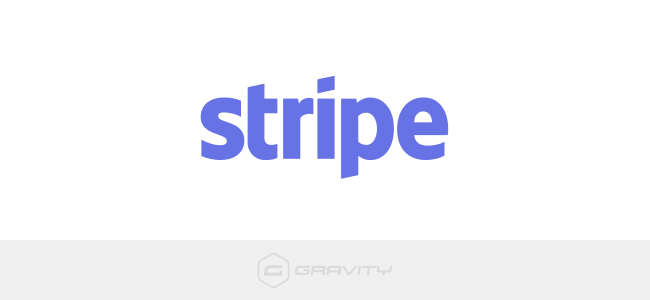
Stripe is a popular payment processor platform, used globally by businesses of all sizes – from small stand-alone websites and startups to public companies and multi-nationals.
The Gravity Forms Stripe Add-On allows you to integrate Stripe seamlessly with any form you create on your website. Importantly, Stripe allows you to take both one-off payments and recurring subscriptions on your website.
Let’s take a look at some of the other benefits of using Stripe to take payments on your website…
- Support for 135+ currencies and payment methods.
- Payments accepted in 35+ countries worldwide.
- World-class security and rigorous compliance with the highest industry standards.
- No hidden fees (no signup fees, monthly fees, etc).
- Discounted fees for non-profits.
So let’s find out how to set up subscriptions on your WordPress website with Gravity Forms and Stripe…
Step 1: Install the Gravity Forms Stripe Add-On
To install the Gravity Forms Stripe Add-On, select Forms > Add-Ons from your WordPress dashboard menu. Then scroll down the page to the Stripe Add-On and click on Install.
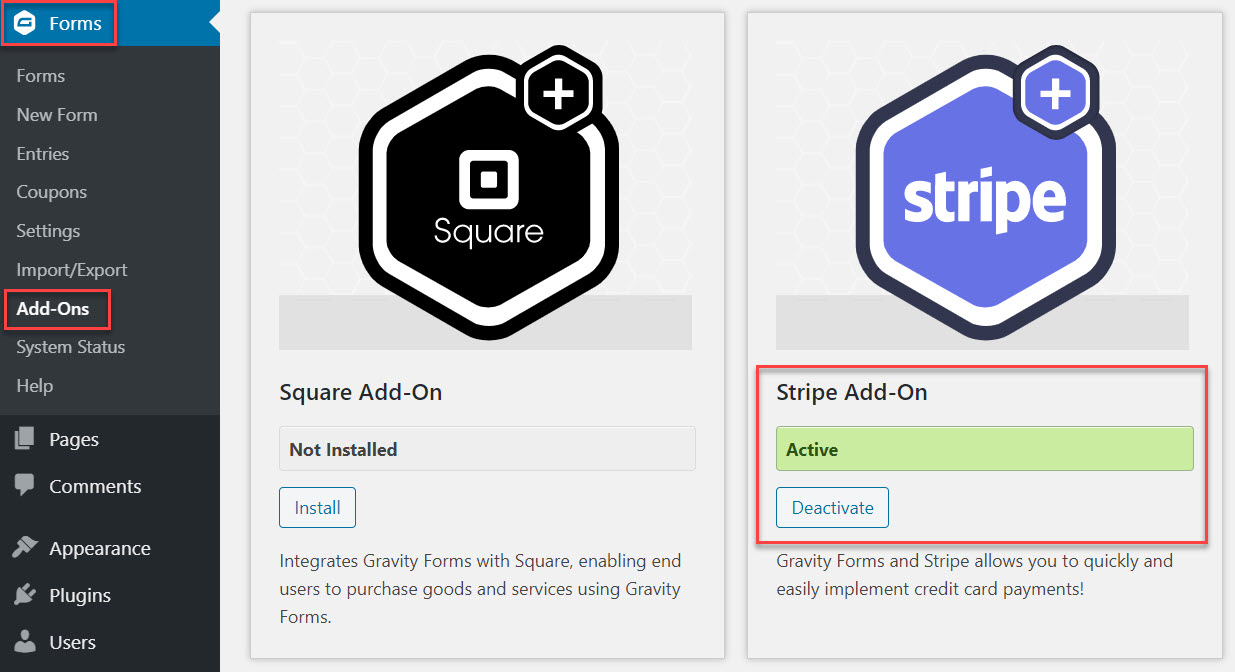
It’s important to note that, because of the nature of capturing credit card information, you will need to have an SSL certificate installed on your website to use Stripe – your hosting provider can assist you with this if necessary.
Step 2: Integrate Gravity Forms with Stripe
Once the Stripe Add-On has been installed, you now need to integrate Stripe with your Gravity Forms installation.
Firstly, if you have not already done so, you will need to create a Stripe account.
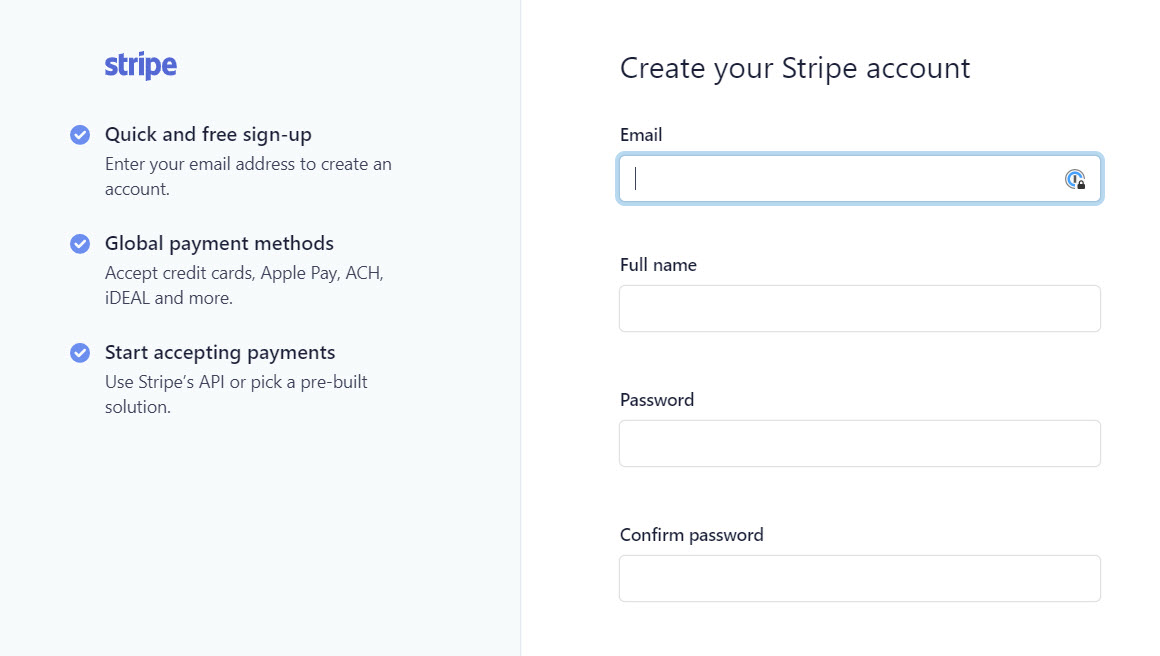
Then within your WordPress dashboard, select Forms > Settings > Stripe. Here you will need to follow the instructions to authenticate your website with Stripe and to set up webhooks to communicate events between Stripe and Gravity Forms.
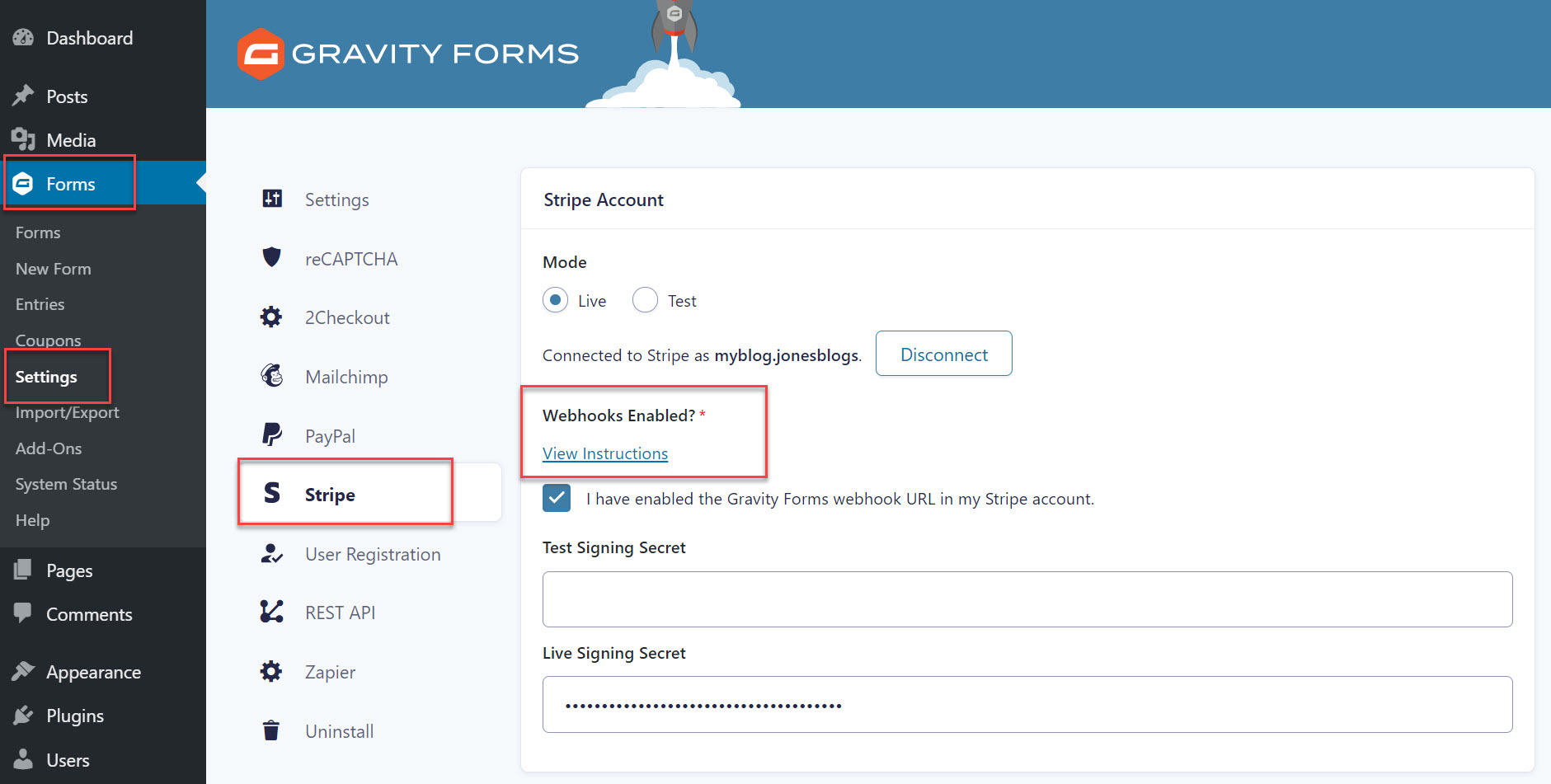
For extra help, we have extensive documentation on this integration process in the Gravity Forms documentation.
Step 3: Add Payment Fields to a Form
Once Gravity Forms and Stripe have been connected, you can then go ahead and create a new subscription form (or select any existing form that you may want to use to take payments).
To take payments via your form using Stripe you will need to select these Pricing Fields…
- Product
- Total
- Stripe Card
Edit the text on the Product Field and add a monetary amount.
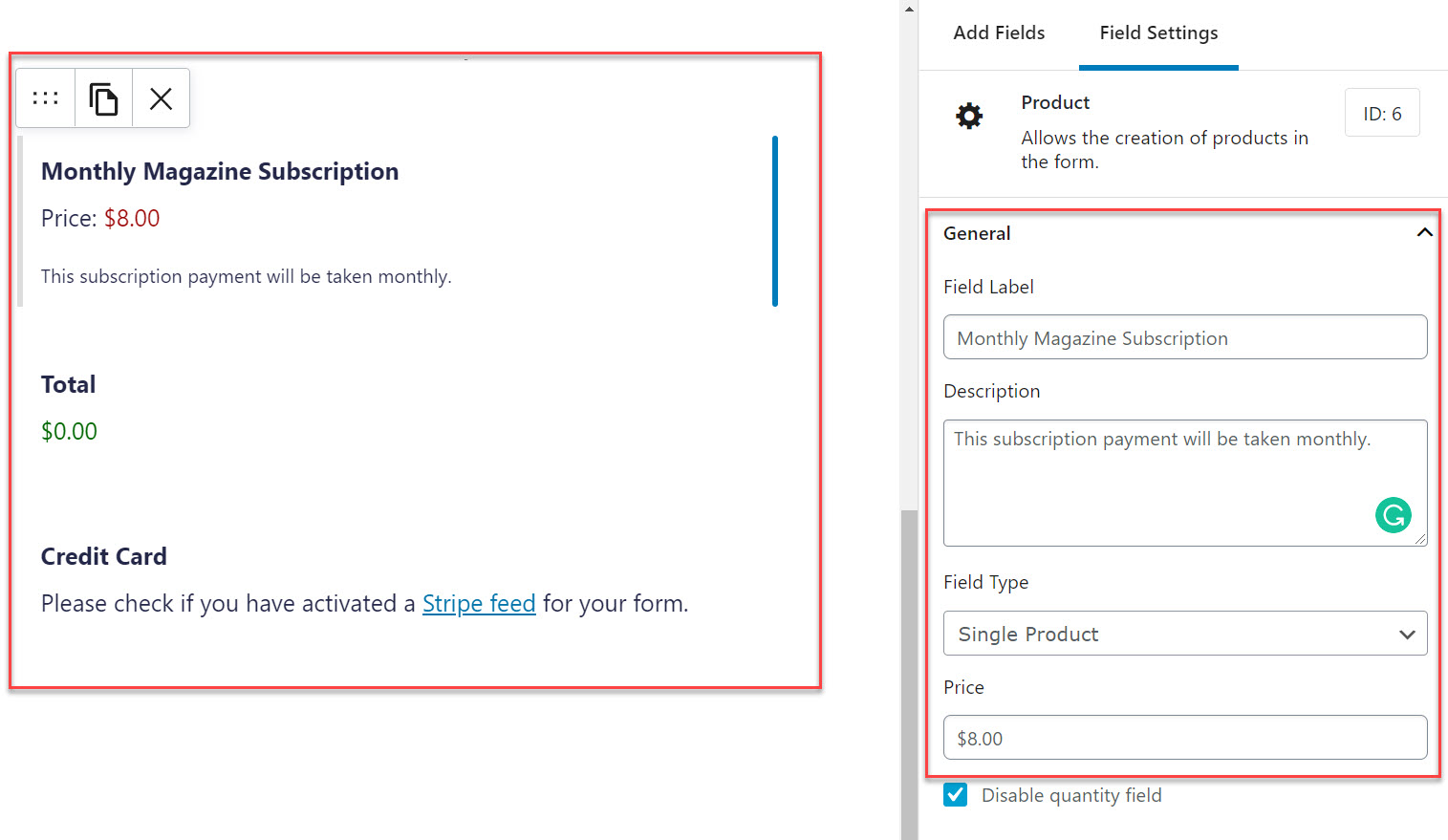
Then save (Update) and Preview your form on the front end of your site.
Step 4: Create a Stripe Feed
The last step to setting up a subscription service is to create a Stripe Feed. To do so, select the Form Settings > Stripe > Add New. Then, under Transaction Type, select Subscription.
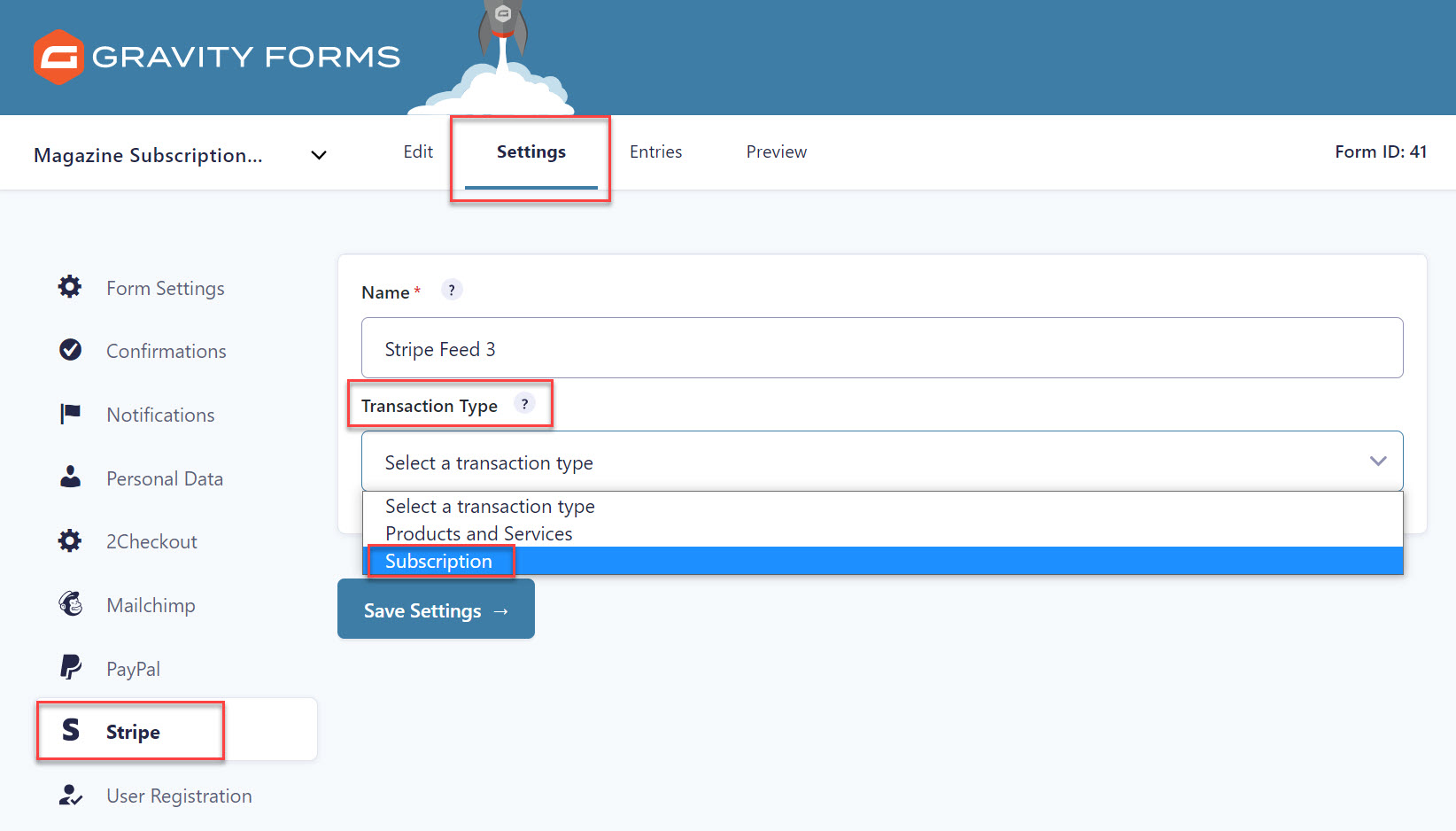
You will now need to go ahead and configure the rest of the Stripe Feed Settings. Some useful settings to be aware of include…
- Billing Cycle – Select how often the recurring payment should be taken.
- Setup Fees – Enable a one-off set up fee.
- Trial Period – If you select a trial period, your users won’t be charged a fee until after the trial has ended.
For further reading on configuring the Stripe settings, check out this article in the docs – Creating a Feed for the Stripe Add-On.
Your form is now complete. You may want to customize the form’s Confirmations or Notifications, then embed the form into a page on your website. And don’t forget to test it to make sure it is working!
Gravity PDF
As we discussed, there are many reasons why you may want to take subscriptions via your website. In some instances, your customers and clients may want an invoice, receipt, or some type of confirmation of payment for their records and accounts.
Gravity PDF, one of the Gravity Forms Certified Developers, is a premium third-party add-on that will automatically generate and email PDF documents to users once a form has been submitted.
Gravity PDF also provides a range of fully customizable invoice templates – upload your company logo, add company details, and more – making it a great match for anyone charging subscriptions for a product or service.
Don’t Have Gravity Forms Yet?
If you don’t have Gravity Forms or the Stripe Add-On, don’t worry. You can still test out everything in this article for free inside your own personalized Gravity Forms demo and see why Gravity Forms is the top choice for WordPress sites worldwide.
Already in love? Purchase our premium WordPress form plugin today!

If you want to keep up-to-date with what’s happening on the blog sign up for the Gravity Forms newsletter!