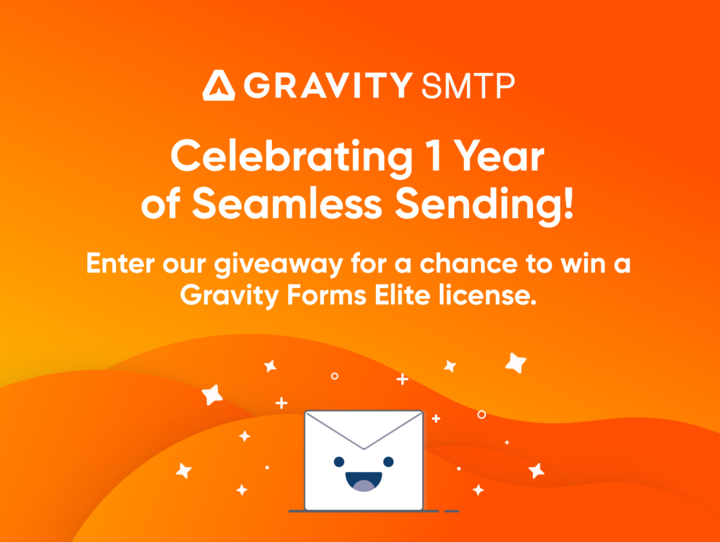Sending SMS (Text Message) Form Notifications

With critical forms, sometimes email notifications just don’t quite cut it. While many people tend to disregard emails due to the daily barrage, text messages are almost always immediately reviewed. When a form submission needs to be promptly evaluated, text messages are often your best option.
The Easy Way (Paid)
The easiest way to send form notifications is to utilize the Twilio add-on for Gravity Forms. Twilio is well-known for being the authority when it comes to sending automated text messages, and works incredibly well.
Twilio’s billing allows you to only pay for what you use, so the cost is usually quite low and is worth the small fees that occur per message.
Ready To Use Twilio?
Grab the Gravity Forms Twilio Add-On and set up your text message notifications using Twilio.
The Somewhat Harder (But Free) Way
So you don’t want to pay per text message to use Twilio? We get it. Here’s another way to send text message notifications that won’t cost you a dime.
Email to SMS
Did you know that almost all cell phone providers will relay emails sent to certain addresses directly to the subscriber via text message? Cool, eh?
Sending an email to a specially crafted email address will allow you many of the same results that sending a direct text message would get, and it’s still nearly instant. The only downside is that you’ll need to know the phone carrier of the person that you’re sending the text message notification to.
To use email to SMS, just create a standard email notification on your form using one of the following formats, based on your cell carrier:
- AT&T
<10-digit phone number>@mms.att.net - Bell
<10-digit phone number>@txt.bell.ca - Boost Mobile
<10-digit phone number>@myboostmobile.com - Cricket Wireless
<10-digit phone number>@mms.cricketwireless.net - Google Project Fi
<10-digit phone number>@msg.fi.google.com - Rogers
<10-digit phone number>@pcs.rogers.com - Shaw
<10-digit phone number>@shaw.ca - Sprint
<10-digit phone number>@messaging.sprintpcs.com - T-Mobile
<10-digit phone number>@tmomail.net - Telus
<10-digit phone number>@msg.telus.com - Verizon
<10-digit phone number>@vtext.com - Virgin Mobile
<10-digit phone number>@vmpix.com
Then, just test your configuration by submitting your form. After submission, you should then get a text message containing your newly configured form notification.
See? That wasn’t so hard. Go forth and configure all of your critical forms to alert you via text message instead of boring old email to make sure you never miss a vital form submission again!